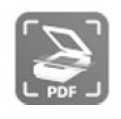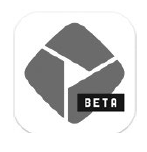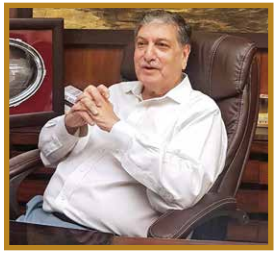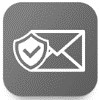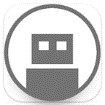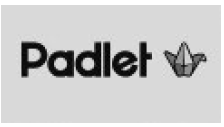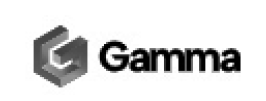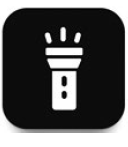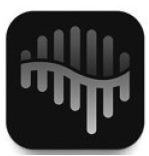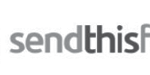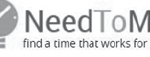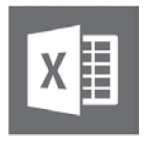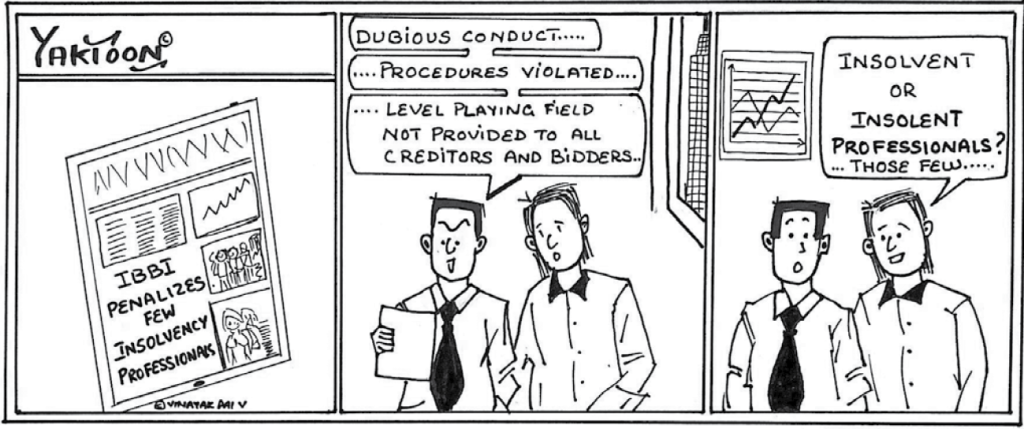I don’t remember the last time I used a
physical diary. Digital note-taking may be a bit inconvenient to start with,
but over a period of time, you start wondering how you managed without it for
so long. And you already carry your phone and/or tablet everywhere you go, and
your diary goes with you!
Here are several advantages of digital note
taking including recording anything, everything, everywhere:
– Edit, copy and share
easily.
– Search and retrieval
made extremely easy.
– Synchronise across
multiple devices, access through smart phone.
– Workflow made easy
through integration with apps such as Outlook and Browser.
– Clip from web
important reading material to read later or for reference.
– Handwritten notes
using a digital pen also feasible.
– Audio, text, video or
picture, etc. formats supported adding further to the efficiency. For
example, you can include photos of say audit work paper into a note directly.
– Organise various
work areas – Clients, Staff, BCAS and Personal through separate
notebooks, section groups, sections, pages, sub-pages, and tags.
– Prioritise through
tags, etc. to increase productivity and efficiency. Maintain to do lists
with reminders.
– Collaborate with
teams to work simultaneously on these notes, share and even manage simple
projects. Assign tasks and initiate Workflows.
With the
hundreds of digital diaries available now, it is a task to select the right
diary. Obviously, they are not all equal – some are simple and light whereas
some others are very complex and intense. Here are a few notable Note-Taking
Apps to help you become an efficient note-taker:
 Monospace is a
Monospace is a
minimalist note-taking app, built from the ground up. No fancy bells and
whistles for this note taking app – it just allows standard editing features.
The formatting is also minimal with support for Bold, Italics, Strikethrough,
Bullet, Quote and a bunch of size-related formatting styles. It has built in
internal sync (Pro package only) that lets you keep all your devices on the
latest version’s of your notes, and lets you edit anywhere.
Monospace Writer’s hashtags feature replace
the classic folder system. Simply add hashtags (which can be nested) to the
last line of a file and Monospace will take care of the file/folder
organisation for you.
Overall, a minimalist Note-Taker – useful
for those who take a few notes temporarily.http://bit.ly/2L1r3rp
 Squid allows you
Squid allows you
to take handwritten notes naturally on your Android tablet, phone, or
Chromebook supporting Android apps! With Squid you can write just like you
would on paper using an active pen, passive stylus, or even your finger. You
can easily markup PDFs to fill out forms, edit/grade papers, or sign documents.
Import images, draw shapes, and add typed text to your notes. And you can turn
your device into a virtual whiteboard or give presentations in a meeting or
conference by wirelessly casting to a TV/projector (e.g. using Miracast,
Chromecast). You can export notes as PDFs or images, then share them with
others or store them in the cloud!http://bit.ly/2Igkqng
 ColorNote is a
ColorNote is a
popular note taking app. Very light and simple to use.
It is a quick and simple note-taking tool
for notes, memos, emails, to-do lists and much more. Taking notes is just like
typing into a basic wordprocessing program – just type as much as you want,
select a colour to the note, share or even set a reminder for the note. In the
to-do list mode, you can make a checklist of various to-do items, and tick them
off, one by one when each of the items gets done.
You can view the notes in the traditional
ascending order, in grid format, or by note colour. You can even password
protect important notes and put them as sticky notes on your home screen.
Online backup and sync cloud service is available which also allows you to
share your notes across devices. http://bit.ly/2Iek3K4
 Microsoft To-Do
Microsoft To-Do
is a simple and intelligent to-do list that makes it easy to plan your day. It
combines intelligent technology and beautiful design to empower you to create a
simple daily workflow. Organise your day with To-Do’s smart Suggestions and
complete the most important tasks or chores you need to get done, every day.
To-Do syncs between your phone and computer, so you can access your to-dos from
just anywhere – work, home or even while you’re traveling around the world.
You can quickly add, organise and schedule
your to-dos while you’re on the go. And if you have to-dos that you need to
tick off on a daily, weekly or yearly basis you can set up recurring due dates
to remind you each and every time. To-Do also works with your Outlook Tasks,
making it easier to manage all of your tasks in whichever app you’re in.
It can also double up as a note-taking app,
adding detailed notes to every to-do – from addresses, to details about that
book you want to read, to the website for your favourite café. You can collect
all your tasks and notes in one place to help you achieve more.
http://bit.ly/2Id96s5
 Google Keep is
Google Keep is
one of the best tools to keep yourself up-to-date. Take notes of whatever you
need, wherever you need and recall anytime, anywhere!
Notes could be text, pictures or lists with
check boxes. They may be for personal or official use. You could type them from
your phone, or computer. You can also take pics or take voice memos from your
phone and store them as notes. The notes can be colour coded in eight different
colours for easy visual access. You can also share your notes with whomsoever
you desire.
And, of course, you can set reminders. The
reminders could be based on date and time and also on where you are! Imagine
going to the office and up pops a reminder about the numerous things you need
to do today. Or visiting a particular client and having a list of pending
issues coming up on your phone!
Keep is a wonderful tool which you can use
from your phone, computer, laptop or tablet. Available on Android, iPhone and
Computers. Start using Keep and you will Keep using it forever!
http://bit.ly/2L0C3W4
 OneNote is a
OneNote is a
multipurpose powerhouse —great for collecting and organising long-term data
like statements, minutes of meetings and task lists.
You can type, hand write, draw, and clip
things from the web to get down your thoughts into your notebook. You can place
content anywhere you want. You can even scan hand written notes or pages
straight into OneNote and make them searchable. You can use the Lasso Tool
to select handwritten text, then click Ink to Text in the Draw
menu to instantly convert it into text — all while retaining colours,
capitalisation, and relative sizes.
OneNote helps you get organised, collaborate
with others and accomplish more. It is part of the Office family and works
great with your favourite apps, such as Excel or Word to help you do more.
OneNote is tightly integrated with Outlook.
You can send emails from Outlook to OneNote and you can also email your
notebook pages directly from OneNote. It’s also possible to assign a task to a
specific person through OneNote. This task will appear in that person’s Outlook
task list. When they complete it in Outlook, the update will be synchronised
with OneNote. http://bit.ly/2IekJ24
 Evernote is one
Evernote is one
of my favourite note-taking tools. Evernote makes it easy to remember things
big and small from your everyday life, using your computer, phone, tablet and
the web. You can write notes on any of your devices and they will be
automatically synced to all your other devices. If you are in a meeting and
take notes on your tablet or phone, the minute you login to your office / home
computer, you will find them there!
Evernote is truly cross-platform. It
supports iOS, Blackberry, Windows and Android on Smartphones and Tablets, and
Mac OS X, Windows, Safari, Chrome and Firefox on Computers. It just syncs
seamlessly.
Your notes could be text, audio, picture
notes, check lists, webclips, dictations or even sketches. So remember
everything, access anywhere and find things fast. Best of all, it is free to
install on each one of your devices. Free Accounts have a 60MB upload limit,
per month, but I have never even reached half of it in any month. The paid
version has multiple levels of features and you can upgrade as per your needs
and convenience. My current favourite. No gifts of Diaries for me next New
Year! http://bit.ly/2L0ykIc
Which note-taking app is your favourite?
Why? What kind of notes do you take? Are there any free ones that I missed?
Please do write to journal@bcasonline.org