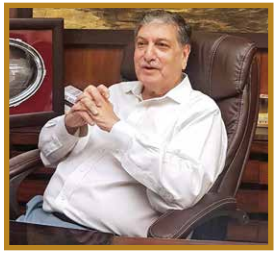We have all been using Windows 10 for many years now. However, there are some hidden, little-known apps and some free third-party apps which can make our productivity soar in multiple ways. Here are a few of them which you can use in your day-to-day work life.
STICKY NOTES
We have all used Sticky Notes some time or other at the workplace. Windows 10 offers you digital Sticky Notes right on your desktop. Just press the Windows Key and type Sticky Notes and you will be presented with the Sticky Notes app. You may create as many Sticky Notes as you desire and paste them at your desired locations on your desktop. You can format the Sticky Notes, add pictures, create bulleted lists and assign some basic colours to your Sticky Notes based on your preferences and categorisation of each or a group of Notes.
If you are using a Microsoft Launcher on your Android phone, you will be able to sync the Notes to your phone automatically and effortlessly.
This is a very simple tool to boost your productivity and comes in-built with Windows 10. Try it and use it – it is free, right on your desktop.
NIGHT LIGHT SETTINGS
All computer monitors emanate light which hits our eyes all the time. Prolonged usage could tire our eyes. Besides, after sunset, the blue light emanating from the monitor could even affect our eyes adversely. Windows 10 allows us to change our display settings to reduce the strain on our eyes.
On any blank area of the desktop, right-click with your mouse and then select Display Settings. In the Find a Setting box on the top left, just type Night Light and select the item displayed for Night Light. The Night Light Settings will be displayed. Here, you can turn Night Light on or off manually. You may also select the strength or intensity of the light when the Night Light is on, based on your comfort level.
If you wish to automate the process, you could set the time when Night Light comes on and when it would be turned off. Further, if you switch on your location settings for Windows, the system will automatically turn it on at Sunset and turn it off at Sunrise.
Pretty cool and comfy!
EVERYTHING
This is a very simple and extremely fast utility which allows you to search all areas on your computer in a jiffy.
Very often, we just remember the name of the file, but just can’t remember where it is buried in the plethora of folders and multiple sub-folders on our hard disk. For all you know, it may be lying on the external drive of our computer or even on a data card, inserted into our computer. Sometimes, we may not even remember the file name accurately, but we may just remember that it is a document file or an image file.
Windows 10 provides native search across the entire ecosystem. But if you have ever tried it, it can be very tardy and time-consuming, especially if you have a large hard disk with multiple levels of folders.
This is where Everything steps in. Once you download and install it, just enter the name or part name of the file you are searching and you will be amazed at the speed of the results. You can even search for part of the file name or for a type of file in combination with its name. The Advanced Search option allows you to specify matching case, any or all words in the file name and much more.
From the list of files displayed, you may double-click any file to open it.
You can download Everything from https://www.voidtools.com/. Try it once, you will never use Windows Search ever again.
FILE-CONVERTER
There are loads of file converters available online. Zamzar.com is one of the popular options which allows you to convert files from one format to another. For using the online file converter, you must upload your file to their servers and then specify to which format you wish to convert the file. It takes a few seconds to perform the conversion and you can then download the file back to your computer when it is ready. Since this involves uploading your file to their server, many times users are worried about the privacy of their data.
Enter File-Converter – a very simple and light utility that will change the way you convert files on a day-to-day basis. Just head to https://file-converter.org and download and install the file converter. Don’t worry if you don’t see anything on your screen yet. Once installed, go to any folder and right-click on the file which you wish to convert. You will see the File-Converter option in your context menu. When you hover over it, you will be able to see the types of files to which you can convert your original file. For example, if you right-click on a pdf file, it will show you the option to convert it to a png file! Just click on your option and the conversion begins. It’s as simple as that. No need to upload any files or install any more programmes.
You also have the option to configure the pre-sets and set your choices, and the conversions are instant and free. You may choose to convert multiple files at once and either retain or delete the original files after conversion.
You may find some limitations in case of certain types of files or files which have very complex formatting, but for a major part of daily usage, this is a very sleek, swift and light utility.
So now, open up Windows and let your productivity soar by using these tips on a daily basis. Good luck!