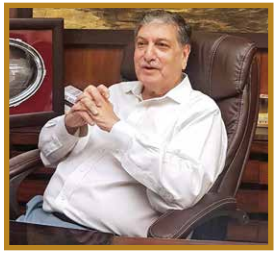This article is about simple keyboard short cuts for
BlackBerry devices. Keyboard short cuts help in improving our typing speed and
in many cases, navigating between applications. The tips mentioned in this
write-up would apply for 8800 series and later devices; these may or may not
work on the older devices.
Everybody likes short cuts :
In general, we are all lazy in one way or another. If one
were to be told that he could do the same task with lesser effort (and without
compromising on the output), the first question he will ask is ‘How do I do
that’ and the answer would be ‘Use a short cut’. While keyboard short cuts like
CTLR+C and CTLR+X and others used extensively, this article is about short cuts
for your BlackBerry devices. Yes ! ! ! ! There are keyboard short cuts for
BlackBerry devices also (i.e., beyond the standard short cuts for copy,
paste and send). Here are some instances, which you may find useful :
Rapidly switch back and forth between BlackBerry applications :
The average desktop or for that matter a laptop contains a
smart chip. The chip is called smart because it contains ‘multiprocessors’. As
the name suggests, these are capable of performing several tasks and executing
processes simultaneously. Among other things, the multiprocessor allows a user
to switch from one task to another without compromising on the speed. The switch
is almost instantaneous when you use a desktop or a laptop. This agility,
however, is not available on your BlackBerry. The explanation is simple; the
BlackBerry device (like the other competing smart phones) uses a simple
processor.
So how does one get around this handicap ?
Simple . . . . . Use a short cut.
The most basic way to switch from one BlackBerry application
to another is to repeatedly hit the ‘ESCAPE’ key while inside a programme until
you get back to your icon screen. From there, you’d scroll your track ball or
wheel to find the next application you want and then click to launch it.
A quicker and more efficient way to go from an active program
to another program is to use a short cut. While inside an application, hold down
the ‘ALT’ key which is directly below the letter ‘A’ key and then click ‘ESCAPE’
the key with an arrow reversing directions and to the right of your trackball on
8000 series devices. While holding down ‘ALT’, you can scroll left or right
between apps, and you need only release the ‘ALT’ key to select a program. (For
this, you need to be using a program i.e., a program needs to have been opened
recently or still running). You can always access your Home Screen,
BlackBerry browser, Options, Call Log, Messages and a few other applications
depending on your device settings.
Using the event log :
Your BlackBerry’s Event Log displays your system’s recently
run events and processes. If you’re experiencing a problem with your BlackBerry
or having an issue with a specific application or service, information from the
Event Log can be helpful for troubleshooting. And it can be a good BlackBerry
hygiene to clear out the log, to keep your device running smoothly.
To access your Event Log, go to your Home Screen, hold down
the ALT key and then type ‘LGLG’. The Event Log will appear, and you can click a
specific event for more information or hit your BlackBerry MENU key more
options. (The MENU key has seven dots in the shape of the letter B, and it’s
found directly to the left of BlackBerry devices with a trackball). You can copy
event information using the MENU key and tailor your settings to log only the
specific types of events.
Freeing up some memory space :
You can also free up some valuable device memory to help your
device run faster by
clearing your Event Log. To delete your list of events, hit the BlackBerry MENU
key while any event is highlighted and then click ‘Clear Log’. A dialogue box
will pop up asking if you’re sure you want to delete the log. Once you confirm
the deletion, your log will be cleared. (Don’t worry, if your IT Department is
running device management software along with its BlackBerry Enterprise Server,
your company probably has its own record of this event log.)
Reboot your BlackBerry without removing the battery :
Any BlackBerry veteran knows that sometimes it is necessary
to reboot your device after installing a new application, to solve performance
problems, refresh your Smartphone’s memory or fix other minor issues. One way to
do so is to remove your battery door and pull the power pack. After the battery
is returned to the device, your BlackBerry reboots. This gets the job done, but
it’s time consuming to power down the device and then remove and replace the
battery and your battery door won’t fit as snugly if you’re constantly taking it
off.
The quickest and easiest way to reboot is via another
BlackBerry keyboard short cut. To reboot, simply hit ‘ALT’, ‘RIGHT SHIFT’ and
‘DELETE’. (The RIGHT SHIFT key is found on the bottom right corner of the
BlackBerry keyboard and DELETE key is also on the right hand side and has the
letters ‘DEL’ on its face) You might say this is the BlackBerry version of
CTRL+ALT+DEL. After pressing these three keys in tandem, your device powers
down, your LED indicator turns red for a few seconds and the reboot process
commences.
Change your signal strength display from bars to numeric :
Most modern cell phones offer up some form of ‘five-bars’ to
display user’s wireless signal strength, and the BlackBerry default mode is no
different. But if you want more precision than bars can offer, you can change to
the numeric signal strength display mode. The numeric mode shows wireless signal
strength in decibels per mill. watt (dBm), a ratio measured power in decibels
(dB), referenced to one mill. watt (mW).
To switch from bars to numbers, navigate to your BlackBerry
home screen, hold the ‘ALT’ key and enter in ‘NMLL’. The signal display will
then automatically display a dBm value. In general, a reading from -45 to -85 is
considered very strong. Any reading that’s lower than -85 — for instance, -100 —
is weaker. To switch back to bar mode from numeric, just hit ALT again and
retype ‘NMLL’.
The numeric display can be helpful to determine accurately on
how much a wireless signal degrades as you move from place to place. (It’s also
geek chic to read your cellular signal strength in dBm instead of boring old
bars.)
Bring up ‘Help Me’ screen for device, system data:
Your device’s ‘Help Me’ screen displays useful device and system information such as your vendors ID, the version of BlackBerry platform, OS version, your PIN, the International Mobile Equipment Identity (IMEI) number, etc. While most of this information is available at various locations throughout your BlackBerry Options, the Help Me offers a simple way to access all the data on a single screen.
To pull up the Help Me screen, navigate to your Home screen and then press ‘ALT’, either ‘SHIFT’ key and the letter ‘H’. To return to your Home screen, hit ESCAPE or open the MENU and select Close.
That’s all for this month. You can email your feedback to me on sam.client@gmail.com. Do look forward to my next write-up on the topic of cloud computing.