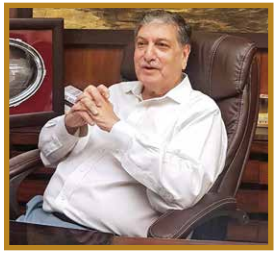PDF stands for Portable Data Format, meaning a file format which can be ported across Operating Systems. Whether you use Windows, Mac, iOS or Linux, if you get a file in a PDF format it will look just the same – the formatting does not change or get distorted. As per Wikipedia, Portable Document Format, standardised as ISO 32000, is a file format developed by Adobe in 1993 to present documents, including text formatting and images, in a manner independent of application software, hardware and operating systems.
Opening and viewing a PDF file is very simple – most web browsers will open a PDF file directly within the browser. If you need to view the file multiple times, it may be easier to download it and view it later in any of the PDF file viewers which are easily available online for free. Adobe Reader is one of the most popular PDF viewers available across operating systems.
Creating a PDF file is also very simple. If you are using Word, Excel or Google Docs, just head to the Print option and select PDF from the list of printers available. This allows you to create a PDF of anything that you could otherwise print, including documents, sheets, emails, etc. In any of the above, you could also Save the file as PDF and that would do the job.
By definition, PDF files are ‘read only’. But there could be many situations where you may need to edit them, for example, it may be a PDF form which you need to fill, or a document prepared by a colleague which you need to edit. You may also need to convert from / to PDF format in many situations. Let us see the possibilities and the options available.
Adobe Acrobat Pro DC
This is, by far, the best PDF editor available. It is different from the Adobe Acrobat DC Reader on your PC, which is just a plain reader. If you sign up for the Trial Version of PRO, you get to use the full features of the pro version. You can use PDFs on any device and stay connected to your PDF tasks wherever you go. You can pick up right where you left off across your desktop, laptop, mobile phone or tablet. You can even convert scans, images, web pages and more to PDFs and work on them on any device, anytime, anywhere. You can edit text and images, fill, sign, and work on your PDFs seamlessly and even send a link to multiple reviewers to track status, gather feedback and collect signatures. This version supports a variety of languages across your devices.
The free trial lasts for just seven days and if you wish to use it beyond the trial period, there is a price to pay. It is a bit steep, but it will give you all the bells and whistles that you may desire to use with your PDF files.
Sejda
Sejda (Sejda.com) is an easy, pleasant and productive PDF editor. Apart from editing PDF files, you can merge files, edit and sign files, and also split and compress files. By way of security you can Protect and Lock your files and also insert a Watermark. Conversion to and from PDF format from / to multiple formats is supported – Excel, JPG, PPT, Text, Word. You can extract and / or delete pages selectively within PDFs. A special utility allows you to extract images from a PDF file. OCR is supported with the ability to Resize and Rotate the contents.
You can use Sejda directly online, on the web, or download the Desktop version and use it offline. The Web version works in your browser. Their servers process the files and send them back to you after editing / conversion. Your files stay secure and after processing they are permanently deleted. The Desktop version works offline just like the online version, and the files never leave your computer. You can use the desktop version on Windows, MacOS and Linux.
The free version has daily limits such as three tasks per day, documents up to 50 MB and 200 pages and images up to 5 MB. For a reasonable, nominal fee you could unlock these limitations and use it for unlimited tasks.
XODO PDF Reader
One of the best PDF editors for Android. It lets you create and edit PDFs. You can also write directly onto existing PDFs, highlight and underline text, fill forms, sign documents and take notes on blank PDFs. You can auto-sync the work that you do, with your cloud storage and annotate PDFs with others in real time!
Drawboard PDF
Drawboard PDF is the most intuitive PDF app on the Microsoft Store. Designed to replace pen and paper, an extensive array of tools and intuitive interface make Drawboard PDF the #1 rated productivity app on the Microsoft Store. With a wonderfully intuitive layout and the radial menu button, you can switch quickly between documents and customise your layout style. If you are using a touch screen, the pressure-sensitive ink with colour choice, custom opacity and thickness create an experience even better than pen and paper. You can insert editable shapes, lines, arrows and insert dynamic content like ink signatures, images, text boxes and notes. And, of course, the regular PDF editing tools are all there – rotate, insert, delete pages, annotate, import and export and much more. Available in multiple languages, it also provides relevant industry tools for drafters and engineers to project managers.
ILovePDF
ILovePDF (ILovePDF.com) gives you every tool that you need to work with PDFs in one place. All are FREE and easy to use. Merge, split, compress, convert, rotate, unlock and watermark PDFs all with just a few clicks. Conversion of PDFs is such a breeze with this tool. You may convert to or from the PDF format to multiple formats. All conversions are online and easy to use. You need not download any app for the purpose.
However, if you need a desktop version, you may download from ILovePDF.com/Desktop and use it from the comfort of your device. And, of course, if you need an Android or iOS app, you can install it from ILovePDF.com/mobile. A very efficient tool to manage your PDFs from any device!
There are so many other such tools which help you to handle PDF files on the go. Which one do you like and use? Write to me and share your experiences.