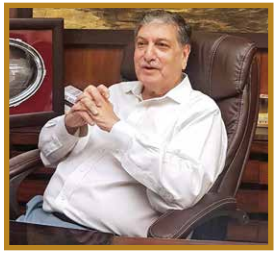For a productive professional, time is money
and saving time is equal to saving costs. This time, we take a look at a few
tools that can help us save typing time in our daily routine. They are called
text expanders, i.e., you create your own shortcuts and triggers; so that once
you type a shortcut, it triggers the complete text. The text could be a word, a
phrase, a sentence or even an entire letter! Let’s get started right away.
PHRASEEXPRESS
PhraseExpress is a Text Expander software
which allows you to make shortcuts for your frequently used phrases. You could
be using multiple languages and customisable categories to store your phrases.
You can even assign shortcuts to generate text as per your definitions. Phrases
can be triggered from the snippet menu, by hotkey or with autotext shortcuts.
This simple, professional software is available for Windows, iOS and Android.
With this software, you can
(i) Speed up your typing in any programme,
such as text editors, email programmes, web browsers, database applications,
etc.;
(ii) Organise text snippets in customisable
categories for instant access;
(iii) Create signatures of your choice for multiple
purposes;
(iv) PhraseExpress can save hours of typing in
technical support, customer care, help desks, call centres and accounting and
commercial statements.
Besides, editing
phrases is easy and does not require programming skills. You can share phrases
with your team locally or through the Internet. Each phrase can be set for
private use or made public to select users.
The best part is
that if you work at a job that requires a lot of repetitive typing of the same
text over and over again, PhraseExpress will start to learn from your typing
behaviour and will actually start suggesting the remaining part of a sentence
that it believes you are about to type; this is somewhat similar to what you
find in Gmail these days, but the difference is that the auto-suggest is
available in any application.
There is a 30-day
trial and if, after that, you choose to retain the software, you can do so on
payment of a one-time fee. The software is free for personal use and you need
to pay only for commercial use. (www.phraseexpress.com)
Now, let us look at
the text expander extensions in browsers. Since Chrome is one of the most
popular browsers today (70% of users use Chrome) and since Chrome allows the
use of extensions, here are a few Text Expanders which are popularly used in
Chrome:
(To look for and
install an extension in Chrome, just search for Extension-Name Extension
Chrome; so if you are looking for Auto Text Expander, just search Auto
Text Expander Extension Chrome in Google and you will find a link to the
extension. Go to the link and click on Install and you are done. For Firefox,
you can just replace Chrome with Firefox in the above text.)
AUTO TEXT EXPANDER
The extension comes
with a few sample templates that you can edit as per your liking. This will
also help you understand what you can do with this nifty extension. Just click
on the Add button to begin creating your own templates.
Try using
intelligent and easy-to-remember shortcuts, so that you can save a lot of time
and make life that much easier. The maximum number of shortcuts is capped at
510 but that’s a lot, frankly speaking. I can’t remember more than 20!
TEXT BLAZE
Text Blaze requires
you to create an account (or sign in using Google) before you can use its text
expander service. This eliminates the need for manual backups. Text Blaze needs
you to enter / (a slash) before each keyboard shortcut to make it work. This
makes sense, so that when you type BRB it remains that way, but when you type
/BRB, it expands to something like ‘Be Right Back’. Or when you type /sig, it
will enter your entire signature. Text Blaze works blazing fast!
Besides, Text Blaze can also fill forms like Chrome does, so you can
fill multiple fields at once. You can right-click inside a field to choose from
a number of options to input. This is very useful in case you have more than
one home / office address or when you don’t remember the correct shortcuts.
The free version
gets you up to three groups with ten snippets in each = 30 snippets. That is a
lot and you may not need to go for the pro-plan at all.
PROKEYS
Prokeys takes Text
Expanders to the next level. In addition to the basic expansions, you can even
do mathematical calculations irrespective of the page you are on, or the app
you are using in the Chrome browser.
The basic concept
remains the same. You install the extension and customise it to create all your
keyboard shortcuts for email IDs, frequently-used phrases, signatures and so
on. You can also use it to enter special characters. So, when you enter (,
ProKeys will enter the other ending bracket automatically and place your cursor
right in the middle. Try it, it’s fun. Other options include date / time macros
and omnibox (address bar where you enter website URL) support, and clipboard
macros. To perform maths calculations, enter the digits inside [[]] (double
brackets).
These are a few of the interesting
productivity tools to save on typing time and speed up your work. If you know
more which are not covered here, please do write in and let me know.