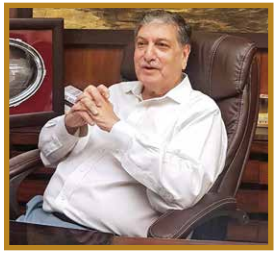WhatsApp, launched in 2009, is incredibly popular across all age groups. It’s a free service and allows for messages and calls across various mobile, tablet and computer operating systems. It is continuously introducing new features, some of which are not known to all. Awareness of these lesser-known features will definitely help us to communicate more efficiently and securely.
In the previous article (in the December, 2019 issue of the BCAJ) we covered ten useful features of WhatsApp, such as pin user, search, mute conversation, mark message as read, starred messages, chat without saving mobile number, group call, invite link, voice messages and WhatsApp desktop. In this concluding part, we shall cover some additional useful features of WhatsApp.
1. BACKUP / SECURITY
With most of our official communications and special moments with friends and families stored in the form of text messages, videos or photos on WhatsApp, we may be concerned about their availability in case we shift to a new mobile device. The option is to automate the back-up process so as to retrieve and replicate the WhatsApp conversation on the new device whenever required.
Open WhatsApp
Tap More options > Settings > Chats > Chat backup
Tap Backup to Google Drive and select a back-up frequency other than Never
Select the Google account that is activated on your phone and to which you would like to back up your chat history
Tap Back-up Over to choose the network you want to use for back-ups. Please note, backing up over a cellular data network might result in additional data charges.
At 2 a.m. every day, local backups are automatically created and saved as a file on your phone. So an individual does not have to deal with a situation where information in a WhatsApp chat is lost.
Restoration of data on WhatsApp
Install WhatsApp on your new device and register with your registered mobile number. Once authenticated, WhatsApp will provide the option to restore the previously backed up data. Click Restore and in a few moments all WhatsApp conversations with media files will be restored on the new device.
2. GROUP / BROADCAST
Group
WhatsApp group is like a joint family. All the members stay in one house known as the group in WhatsApp where the head of the family (group admin) has more rights and powers. When a group is created, only one chat thread is formed for everyone and all the conversations happen inside the group chat.
Open WhatsApp.
Tap More options > New Group > then select members to add to the group
Group Message aspects
WhatsApp group is a many-to-many type of communication. Members added to a group can send messages to the group and all the members can see the messages from everyone.
Broadcast
Broadcast is like sending the same message to multiple recipients being delivered as if the sender has individually sent a chat message. Unlike group chat, the response from recipient will be sent only to the sender of the broadcast message.
Open WhatsApp.
Tap More options > New Broadcast > then select members to add to the broadcast list
Broadcast Message aspects
1. You are the admin of your broadcast and only you can add or remove the recipients.
2. You cannot broadcast your message to contacts blocked by you in the chat.
3. In broadcast, only recipients who have added your number in their devices will receive their messages through the broadcast.
4. Replies in the broadcast will only come to you, not to the others who are added in your broadcast list.
5. No one can leave a broadcast that has been created by you, but if they remove you from their contacts, then they’ll not receive your messages.
6. You can easily see which one of them has seen the message that has been sent by you.
7. Broadcast lists are good for notification and replies do not need to go back to the group.
8. If you need a survey and wish to get response privately, then you can use the broadcast.
9. Other members of the group cannot bombard in the broadcast, only the admin can send these messages to the members directly in one go.
3. MEDIA FILES
When you download a media file, it will automatically be saved to your phone’s gallery. The Media Visibility option is turned on by default. This feature only affects new media that’s downloaded once the feature has been turned On or Off and doesn’t apply to old media.
To stop media from all your individual chats and groups from being saved,
- Open WhatsApp
- Tap More options > Settings > Chats
- Turn off Media visibility.
To stop media from a particular individual chat or group from being saved,
Open an individual chat or group
- Tap More options > View contact or Group info
- Alternatively, tap the contact’s name or group subject
- Tap Media visibility > No > OK.
4. STORAGE SPACE UTILISATION
Considering the large number of messages and media files being exchanged on WhatsApp, there is a drastic increase in storage space consumed by WhatsApp. But WhatsApp facilitates identifying the chat that consumes storage space with details of category of files, viz. audio, video, documents, images, etc.
– Open the app and tap on the three dots on the top-right corner
– Tap on Settings option and tap on Data and Storage Usage option
– Next tap on Storage Usage option and you are done.
In the Android app, tapping Settings, Data and Storage Usage will take you to a list of your conversations, ranked by how much space they’re taking up on your phone.
You can touch any of these conversations to see a detailed breakdown of all the different types of messages – texts, images, GIFs, videos, audios, documents, locations, contacts – in the conversation. You can then selectively delete the data based on different type – texts, images, GIFs, videos, audios, documents, locations and contacts.
5. ONLINE LOCATION SHARING
You and your friends are planning to meet at New Restaurant in the city. You have reached the restaurant but your friend is struggling to find and reach the place. In such a scenario, you may share your online location with your friend to make it easy for him to find and reach the place identified and selected by both of you.
Start GPS… Launch the WhatsApp app and open the chat window of the person you wish to stream your location to
After this, tap on the attach option on the text input bar
Now click on ‘Location’ icon
Press the ‘Share live location’ bar and select continue
Thereafter, you need to choose the duration for which you wish to share your location
Select your desired duration and tap on the green arrow to begin the location sharing process. You may also add some text to customise the activity
To share your live location, you will need to enable location permissions for WhatsApp by going to your phone’s Settings > Apps & notifications > Advanced > App permissions > Location > turn on WhatsApp.
6. HIDE WHATSAPP GROUP PHOTOS AND VIDEOS FROM GALLERY
Most of us don’t have much control over what content is pushed to our phones via WhatsApp groups and this content showing up in our phone’s gallery can be a huge problem.
To stop media from all your individual chats and groups from being saved,
Open WhatsApp
Tap More options > Settings > Chats Turn off Media visibility.
To stop media from a particular individual chat or group from being saved
Open an individual chat or group
Tap More options > View contact or Group info
Alternatively, tap the contact’s name or group subject
Tap Media visibility > No > OK.
This method won’t remove already existing WhatsApp images in your gallery (you will have to delete them) and will hide new incoming media only.
7. HIDE PARTICULAR CONTACTS FROM VIEWING YOUR STATUS
WhatsApp status is a great way of expressing your mood and can be quite personal. If you don’t want to share it with all WhatsApp contacts, you can prohibit particular contacts from viewing your status updates or stories as they now stand.
Open your WhatsApp, tap on the dotted icon at the top-right corner of your screen and select Settings.
From there, select Account,
From there, select Privacy,
Check down and click Status. From here you can control who is permitted to see your status. You can allow it to all your contacts or select contacts who can see your status or hide your status from selected contacts.
To hide your status from selected contacts – Tap on Status and My contacts except… All your contacts are shown, select the one or two people to hide your status from and tap on the green mark icon beneath your screen.
Henceforth, these people will no longer see your stories / status updates.
8. WHATSAPP FOR BUSINESS
WhatsApp Business was built with the small business owner in mind.
WhatsApp Business makes interacting with customers easy by providing tools to automate, sort and quickly respond to messages.
Some of the features currently on offer in the app are:
- Business profile to list important information, such as a company’s address, email and website
- Statistics to see how many messages were successfully sent, delivered and read
- Messaging tools to quickly respond to customers.
a. Setting up business profile
1. If you already have a business number which is primarily used for WhatsApp, you will first need to backup your chat data to cloud storage.
2. To do this, head to Chats > Chat backup > and then hit the ‘Back Up’ button. Ensure that the upload to the cloud is complete.
3. Next, download the app from the Google Play Store, install it and then launch it by tapping on the new WhatsApp Business icon on your smartphone’s home screen.
4. Once you open the app, you will first need to verify your business phone number. This will be the same number that you will use in your business to communicate with your customers.
5. Once your number is verified, you can choose to restore a previous chat associated with the mobile number. This would be the one you backed up in Step 1.
6. Set your business name and then once in the chat area, tap on the menu button and head to Settings > Business settings > Profile. Out here you will get a variety of fields similar to a contact card and you can fill in all the details that you want to share with your customers.
b. Messaging Tools
To set Away messages:
Tap More options > Settings > Business settings > Away message.
Turn on Send away message.
Tap the message to edit it > OK.
Under Schedule, tap and choose among:
Always Send to send the automated message at all times.
Custom Schedule to send the automated message only during specific times.
Outside of business hours: To send the automated message only outside of business hours. This option is only available if you have set your business hours in your business profile. Learn how in this article.
Under Recipients, tap and choose between:
Everyone, to send the automated message to anyone who messages you after business hours.
Everyone not in address book, to send the automated message to numbers that aren’t in your address book.
Everyone except… to send the automated message to all numbers except a select few.
Only send to… to send the automated message to select recipients.
Tap Save.
WhatsApp is undoubtedly a fabulous messaging tool and gets better with every new update.
WhatsApp, which is owned by Facebook, has added several convenient and productive features over the years, but since its recent tie-up with Reliance Jio it is sure to come up with many more.
Keep messaging, keep connecting.